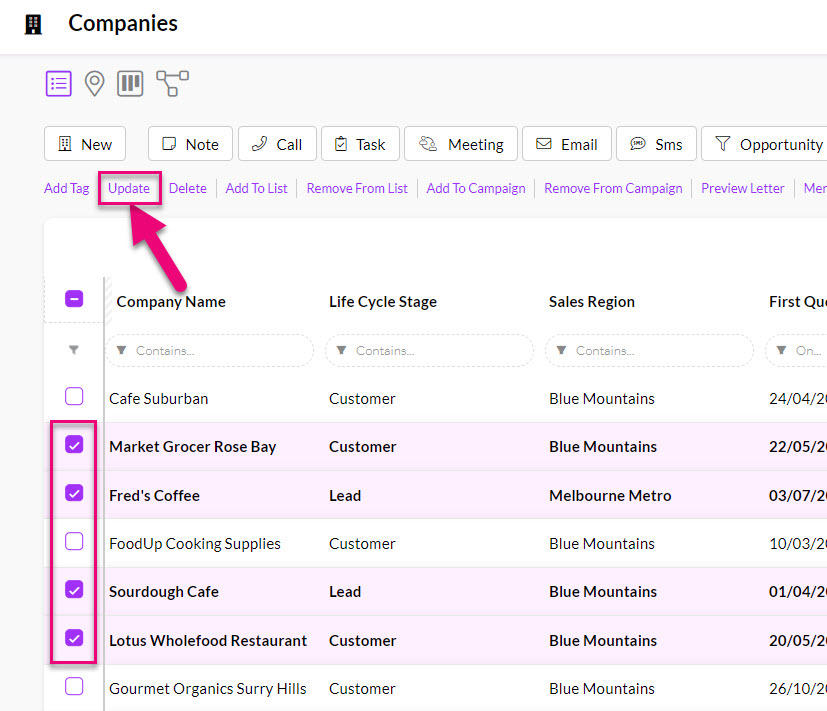-
- Getting Started
- Record Tabs
- Managing Duplicate Records
- Setting Up Grid Layouts
- Show and Hide Columns
- Key setup steps
- Additional setup steps
- Tips & Tricks
- Pinning Activities
- Bulk update
- Timeline
- Bulk uploading images
- Advanced Filters
- Automated Workflows
- System Admin in CRM
- Search, sort and report
- Calendar View
- Dashboard View
- Using Views
- Import troubleshooting
- List View
- Set up your customers in CRM
- Working with Activities in CRM
- Basic Navigation
- Using the Map View
- Using the Kanban View
- Configuring Dropdown Lists
- Creating New Records
- Open or Edit Existing Records
- View Details on Map Pins
- Syncing Your Accounting System
- Change the Column order
- Setting up your CSV file for Import
- Filter Map Records
- Company Information
- Sorting Records
- Export data
- Filtering Records
- Import Data from Excel or CSV
- Colourise Map Records
- Set Up Security Groups
- Invite Other Users
- Connect Outlook
- Connect to Mailchimp or Campaign Monitor
- Set Up Other Reference Data
- Configure Online Quoting
- View Reports and Dashboards
- Connect Burst SMS
- Viewing Tags
- Adding and Editing Tags
- Sorting and Filtering with Tags
- Jobs, Assets & Service Management
- Manufacturing
- Operations
- Reporting
- Training
- Workflow Management
- Quoting & Selling
Open or Edit Existing Records
To open an existing record, simply click or tap on it in the grid.
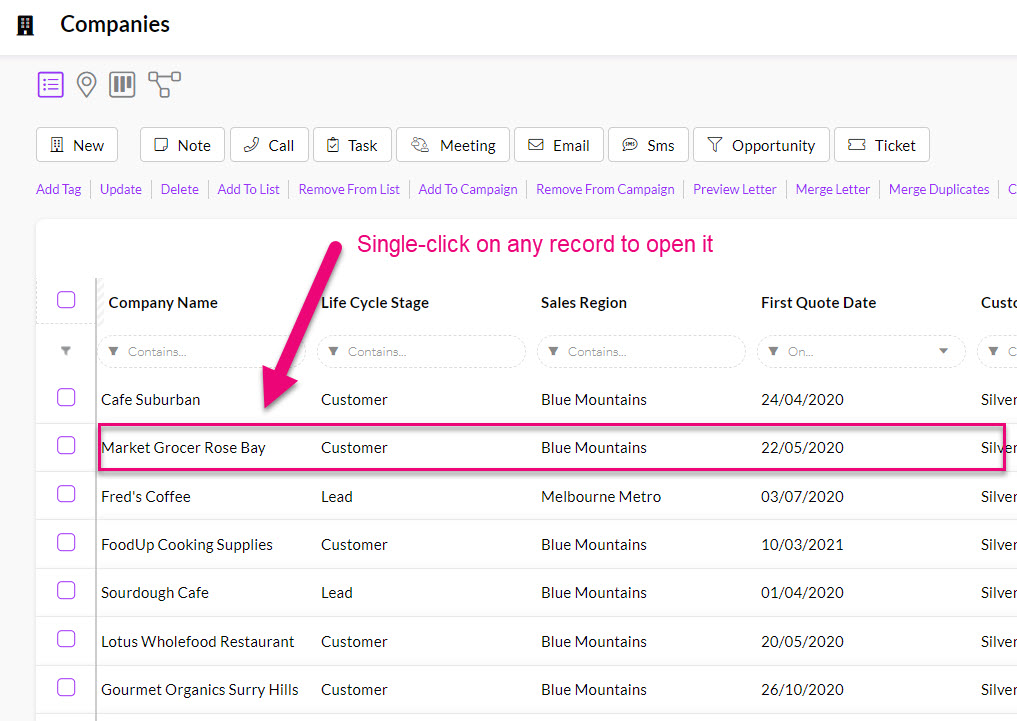
Editing records
On any record, click on the Edit button at the top.
If this button is not visible, it means that you either don’t have permission to do this (speak to your system admin about the Team you are in), or the record is locked against changes.
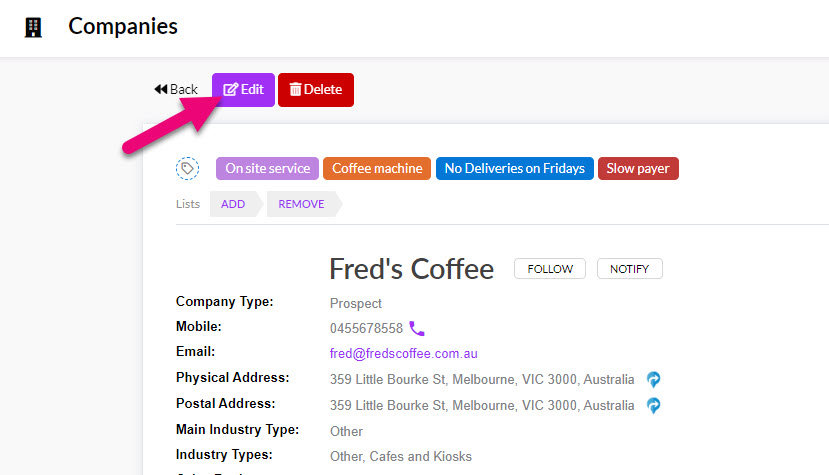
Edit records in bulk
- Select the records you want to update.

- Click on Update beneath the toolbar.
- Select the fields you want to update for the chosen records (note that not all fields are available for bulk update) and select the new value. Click on Update to apply the changes.
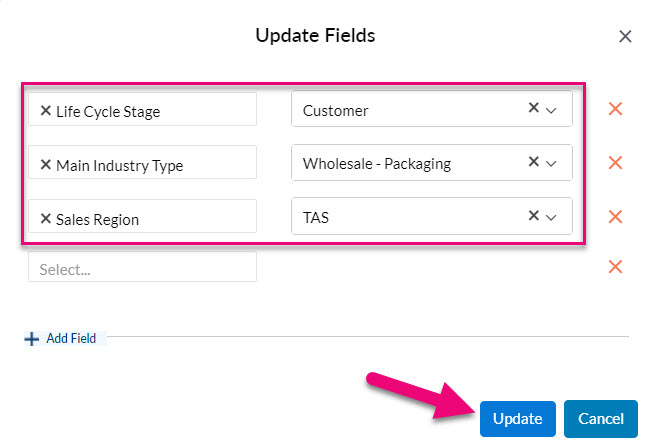
- The selected records will now be updated with the new values.
If you want to update a lot of data, you can export and then reimport it back into CRM.
Deleting records
On any record, click on the Edit button at the top.
If this button is not visible, it means that you either don’t have permission to do this (speak to your system admin about the Team you are in), or the record is locked against changes.
You may also be prevented from deleting certain records if they are synced with your accounting system.
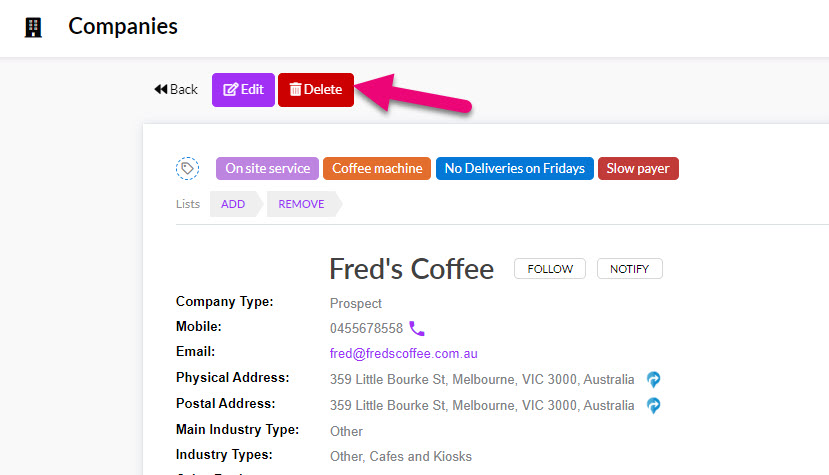
Related articles