-
- Getting Started
- Record Tabs
- Managing Duplicate Records
- Setting Up Grid Layouts
- Show and Hide Columns
- Key setup steps
- Additional setup steps
- Tips & Tricks
- Pinning Activities
- Bulk update
- Timeline
- Bulk uploading images
- Advanced Filters
- Automated Workflows
- System Admin in CRM
- Search, sort and report
- Calendar View
- Dashboard View
- Using Views
- Import troubleshooting
- List View
- Set up your customers in CRM
- Working with Activities in CRM
- Basic Navigation
- Using the Map View
- Using the Kanban View
- Configuring Dropdown Lists
- Creating New Records
- Open or Edit Existing Records
- View Details on Map Pins
- Syncing Your Accounting System
- Change the Column order
- Setting up your CSV file for Import
- Filter Map Records
- Company Information
- Sorting Records
- Export data
- Filtering Records
- Import Data from Excel or CSV
- Colourise Map Records
- Set Up Security Groups
- Invite Other Users
- Connect Outlook
- Connect to Mailchimp or Campaign Monitor
- Set Up Other Reference Data
- Configure Online Quoting
- View Reports and Dashboards
- Connect Burst SMS
- Viewing Tags
- Adding and Editing Tags
- Sorting and Filtering with Tags
- Jobs, Assets & Service Management
- Manufacturing
- Operations
- Reporting
- Training
- Workflow Management
- Quoting & Selling
Creating New Records
There are a few ways you can create new records in CRM.
From the main screen
You will have a large button in the top right-hand corner to create a new record, and depending on where you are, there is also often a smaller button on the left of the toolbar to create a new record.
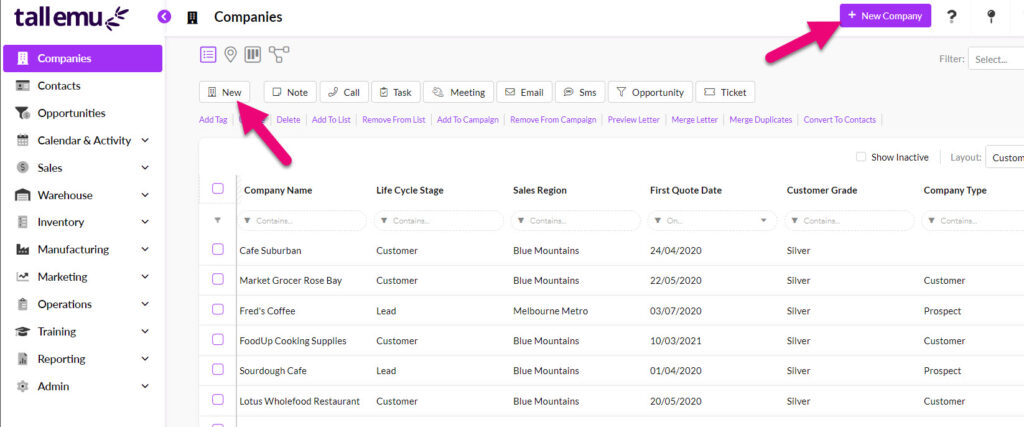
Creating a new Company

The Product area only has 1 button to create a new record
From the main toolbar
There is a main toolbar located at the top of the screen on each page – the options that appear here will be different, depending on which area of CRM you are in.
From the toolbar, you can quickly create a number of different types of records.

Main toolbar in Companies
From a record toolbar
There is a main toolbar located roughly in the middle of most records – the options that appear here will be different, depending on which area of CRM you are in.
From the toolbar, you can quickly create a number of different types of records.
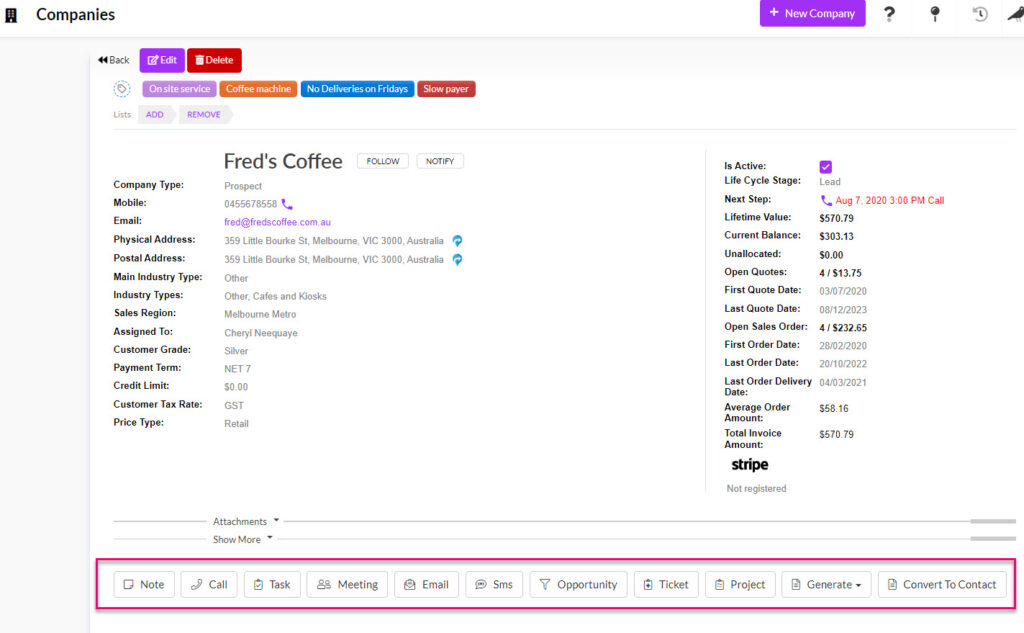
Toolbar on a Company record
From record tabs
There are tabs located on most records – the options that appear here will be different, depending on which area of CRM you are in.
From different tabs, you can quickly create records.
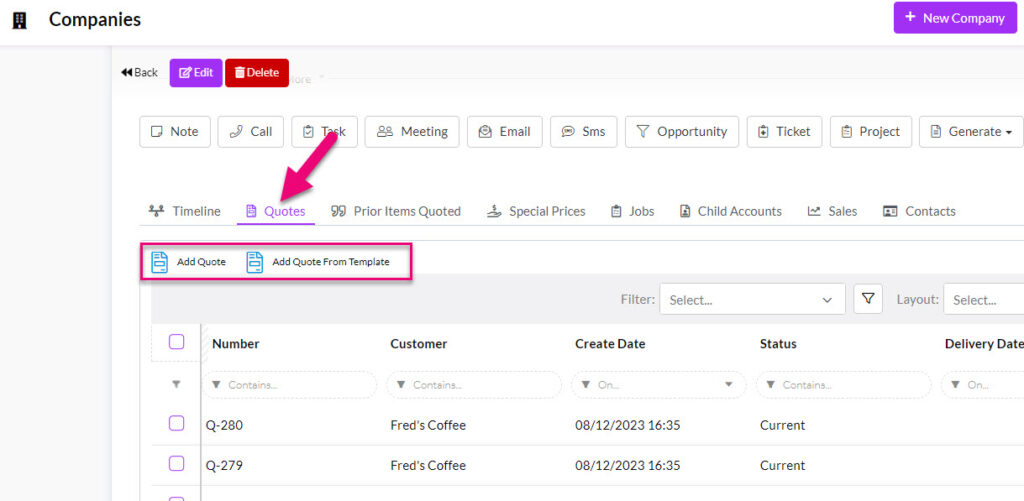
Adding Quotes from the tab on a Company
Using Web Forms
You can use Web Forms to bring data in from a range of sources so that it automatically creates desired records in CRM. Click here to learn more about how this works.
Using Automations
There are a number of workflows you can use in CRM to automate the creation of new records in a range of circumstances; for example, create an invoice when an order is shipped to a customer.
Saving records
- To save a record click on Save & Close. This will save the current record and show it in Save Mode.
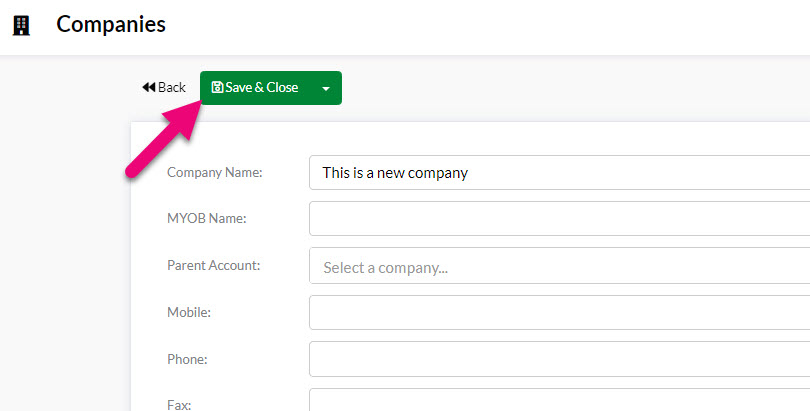
Clicking on the down arrow to the right of Save & Close will drop down two other options:
-
- Save – saves the current progress but leaves the record in Edit mode.
- Save & New – saves the current record, and then prepares the screen for entering another one.
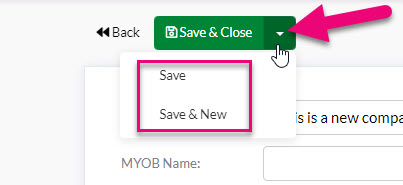
If you try to navigate away from a record before you’ve saved your changes, the system will prompt you to confirm the decision.
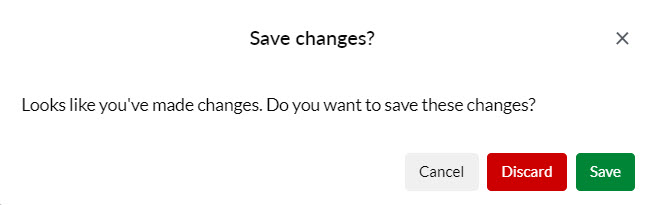
Also see our guide on opening & editing existing records.
