-
- Getting Started
- Record Tabs
- Managing Duplicate Records
- Setting Up Grid Layouts
- Show and Hide Columns
- Key setup steps
- Additional setup steps
- Tips & Tricks
- Pinning Activities
- Bulk update
- Timeline
- Bulk uploading images
- Advanced Filters
- Automated Workflows
- System Admin in CRM
- Search, sort and report
- Calendar View
- Dashboard View
- Using Views
- Import troubleshooting
- List View
- Set up your customers in CRM
- Working with Activities in CRM
- Basic Navigation
- Using the Map View
- Using the Kanban View
- Configuring Dropdown Lists
- Creating New Records
- Open or Edit Existing Records
- View Details on Map Pins
- Syncing Your Accounting System
- Change the Column order
- Setting up your CSV file for Import
- Filter Map Records
- Company Information
- Sorting Records
- Export data
- Filtering Records
- Import Data from Excel or CSV
- Colourise Map Records
- Set Up Security Groups
- Invite Other Users
- Connect Outlook
- Connect to Mailchimp or Campaign Monitor
- Set Up Other Reference Data
- Configure Online Quoting
- View Reports and Dashboards
- Connect Burst SMS
- Viewing Tags
- Adding and Editing Tags
- Sorting and Filtering with Tags
- Jobs, Assets & Service Management
- Manufacturing
- Operations
- Reporting
- Training
- Workflow Management
- Quoting & Selling
Configuring Dropdown Lists
There are a range of fields throughout CRM that are dropdown lists and we let you customise the list options on a number of these fields.
Configuring these fields to match your preferences is important for a few reasons:
- You can get your organisation terminology into CRM, making it easier for your Users to work with day-to-day.
- Searching, sorting and reporting on your data in future with the use of Filters and Layouts can be done simply and effectively.
We also have specific guides that cover each area on the Settings page – click here.
There are 2 ways you can customise field values:
- From Admin > Settings.
- Directly from the field in edit mode on a record.
1 – Customise fields from Settings
- To configure the dropdown list options for a field, go to Admin > Settings.
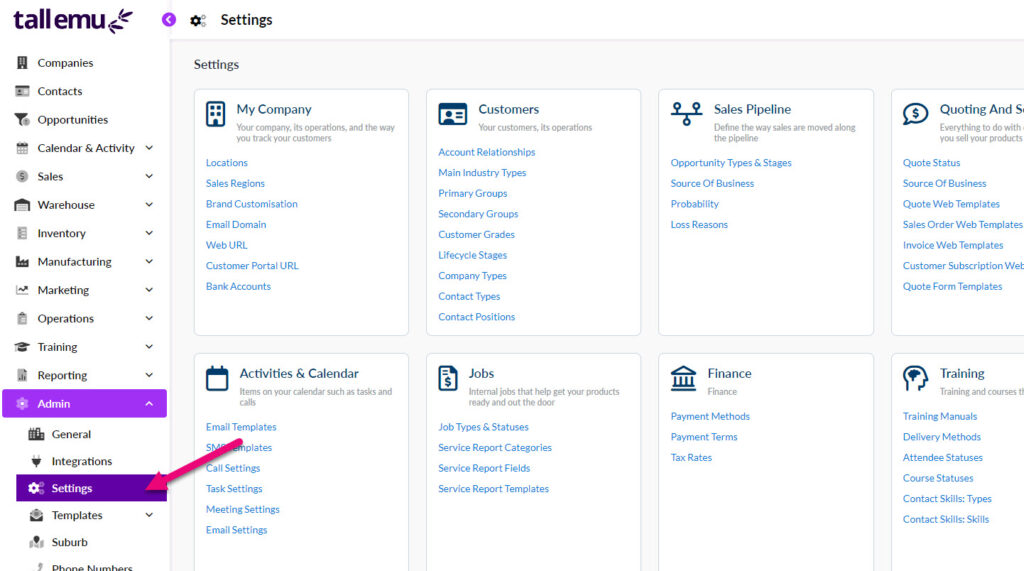
- The Settings page is broken down by theme where you can customise various lists, options and templates.
![]()
- To edit the options on a dropdown list, pick a section and click on a field you want to edit. A pop-up window will open to give you editing options.

- You can Add a new option or click on an existing option and then choose to Edit or Delete it using the buttons at the bottom of the list.
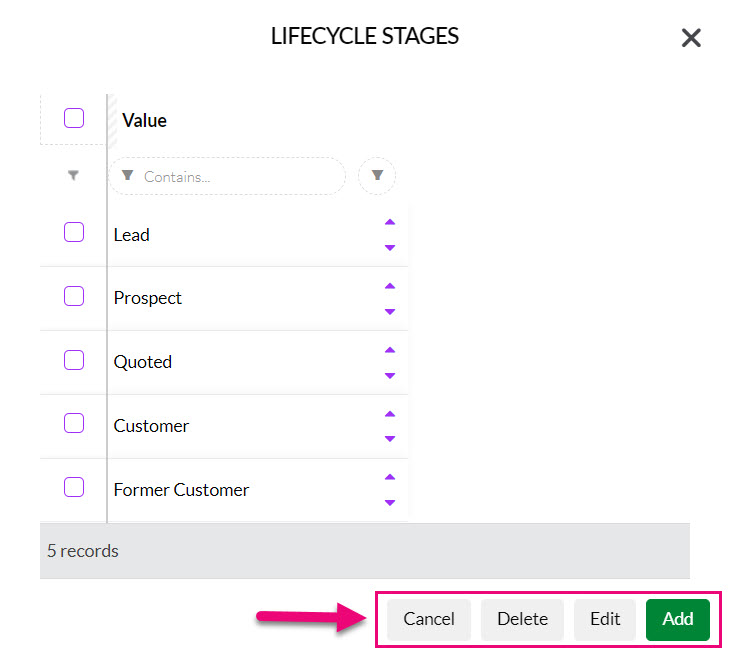
- You can also move the values into a lower or higher position by using the up/down arrow buttons next to each value.
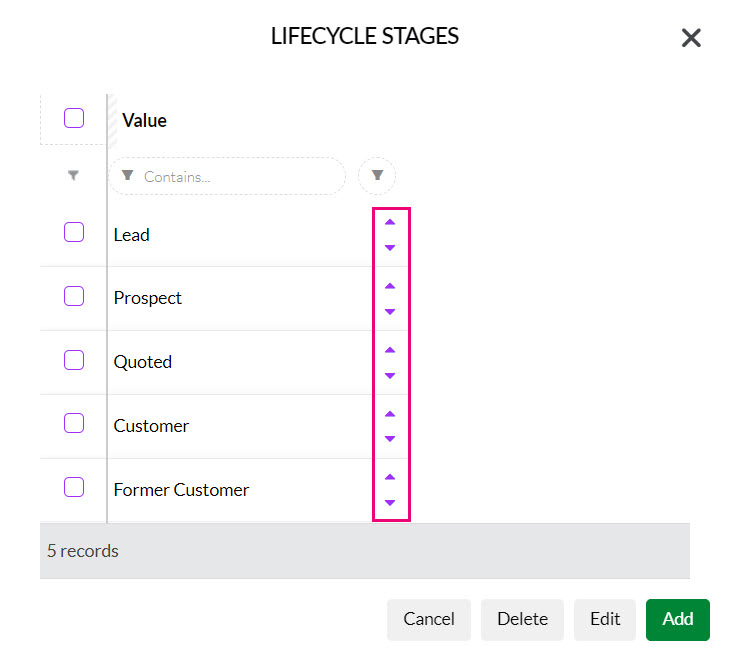
Note that CRM will not allow you to delete items that have been used i.e. they have records linked to them.
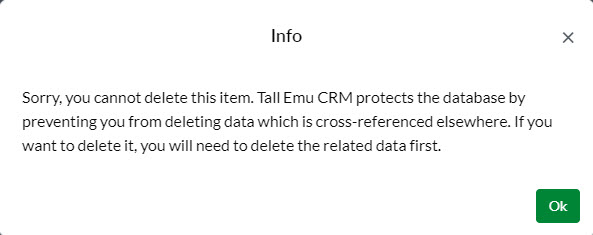
2 – Customise fields from a form
- When working with a record in Edit Mode, you will be able to see which fields can be customised – when you click on the field it will show an option to Edit this list.
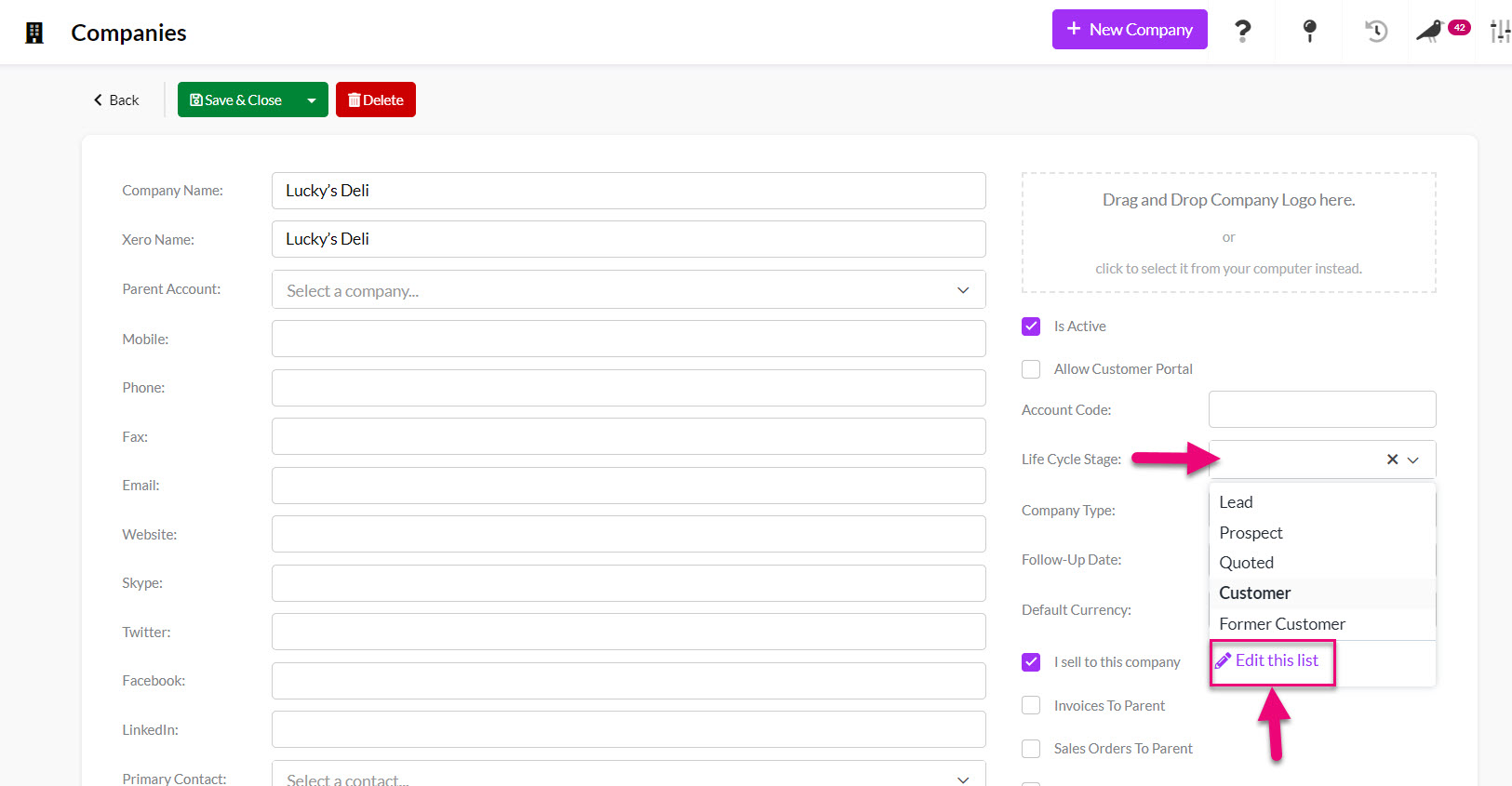
Click on Edit this list and a window will open to allow you to Add, Edit or Delete options on the list to suit your requirements.
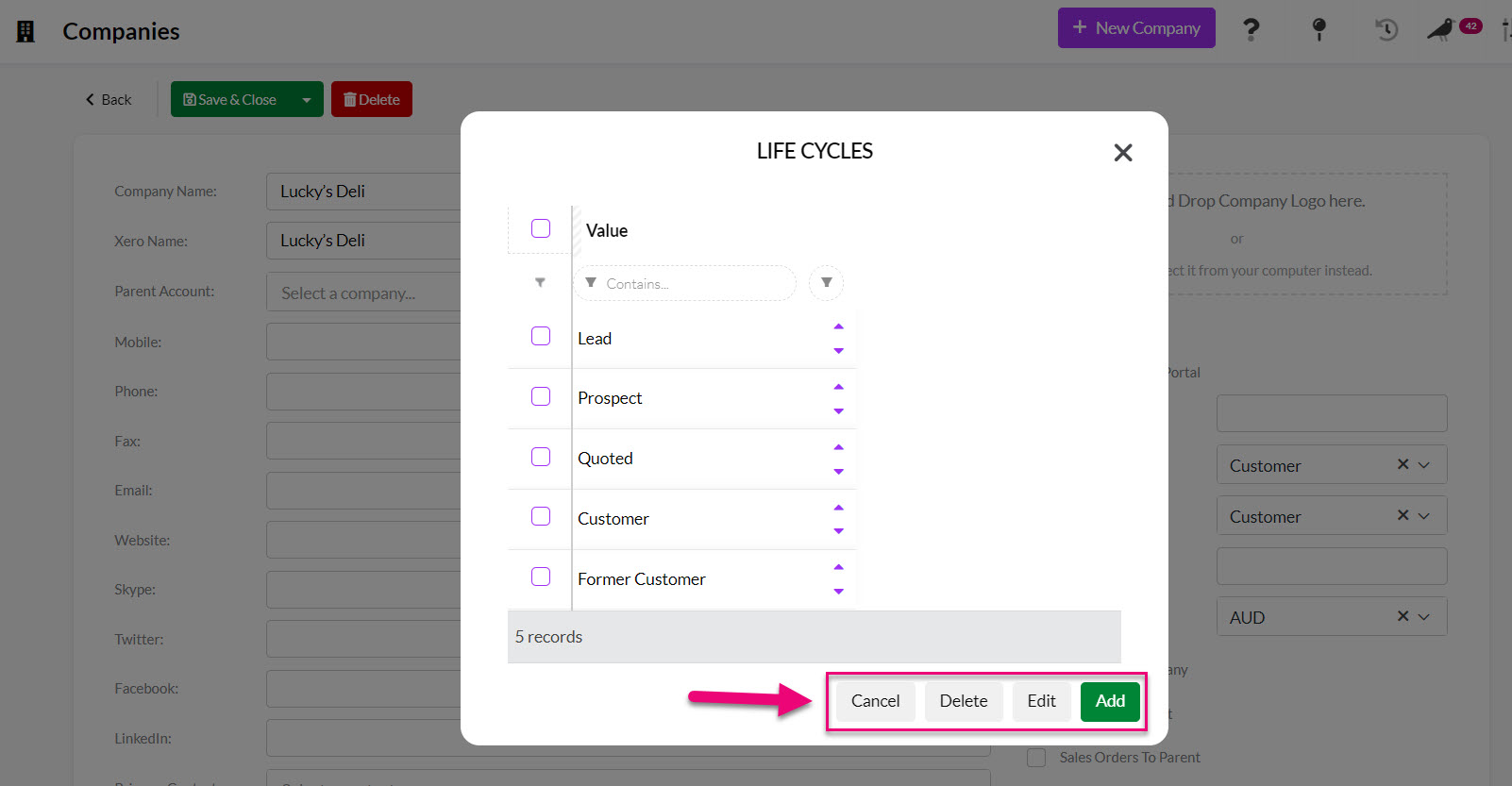
Related articles
