-
- Getting Started
- Record Tabs
- Managing Duplicate Records
- Setting Up Grid Layouts
- Show and Hide Columns
- Key setup steps
- Additional setup steps
- Tips & Tricks
- Pinning Activities
- Bulk update
- Timeline
- Bulk uploading images
- Advanced Filters
- Automated Workflows
- System Admin in CRM
- Search, sort and report
- Calendar View
- Dashboard View
- Using Views
- Import troubleshooting
- List View
- Set up your customers in CRM
- Working with Activities in CRM
- Basic Navigation
- Using the Map View
- Using the Kanban View
- Configuring Dropdown Lists
- Creating New Records
- Open or Edit Existing Records
- View Details on Map Pins
- Syncing Your Accounting System
- Change the Column order
- Setting up your CSV file for Import
- Filter Map Records
- Company Information
- Sorting Records
- Export data
- Filtering Records
- Import Data from Excel or CSV
- Colourise Map Records
- Set Up Security Groups
- Invite Other Users
- Connect Outlook
- Connect to Mailchimp or Campaign Monitor
- Set Up Other Reference Data
- Configure Online Quoting
- View Reports and Dashboards
- Connect Burst SMS
- Viewing Tags
- Adding and Editing Tags
- Sorting and Filtering with Tags
- Jobs, Assets & Service Management
- Manufacturing
- Operations
- Reporting
- Training
- Workflow Management
- Quoting & Selling
Configure Online Quoting
Whether you’re in a trial or using our system as a subscriber, if your business sells product, you’ll no doubt want to start reaping the benefits of our online quoting module. It can be set up in a few simple steps. Just create a quote template that suits you and begin generating branded quotes that can be viewed or edited from anywhere.
In trial, proper set-up of the quote module lets you use it to its full potential. Providing a real-life view of quotes, customer comments and more.
As a subscriber, proper set-up of the quote module lets you send beautifully branded quotes that are the perfect complement to your product or service offerings.
To set up your quoting module:
1. Head Admin > Settings > Quoting And Selling > Quote Web Templates.

2. Then hit the New Quote Template button in the top right and follow the prompts to design your custom template.
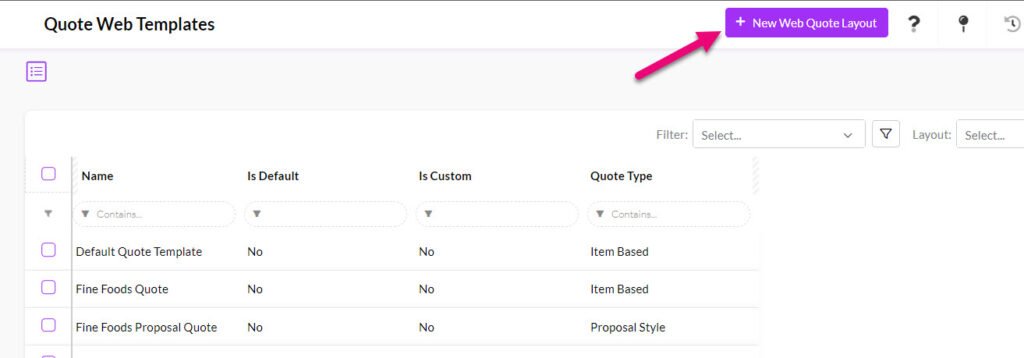

3. Once complete, the template is available when generating quotes, helpful for easy styling before you send it to a customer.
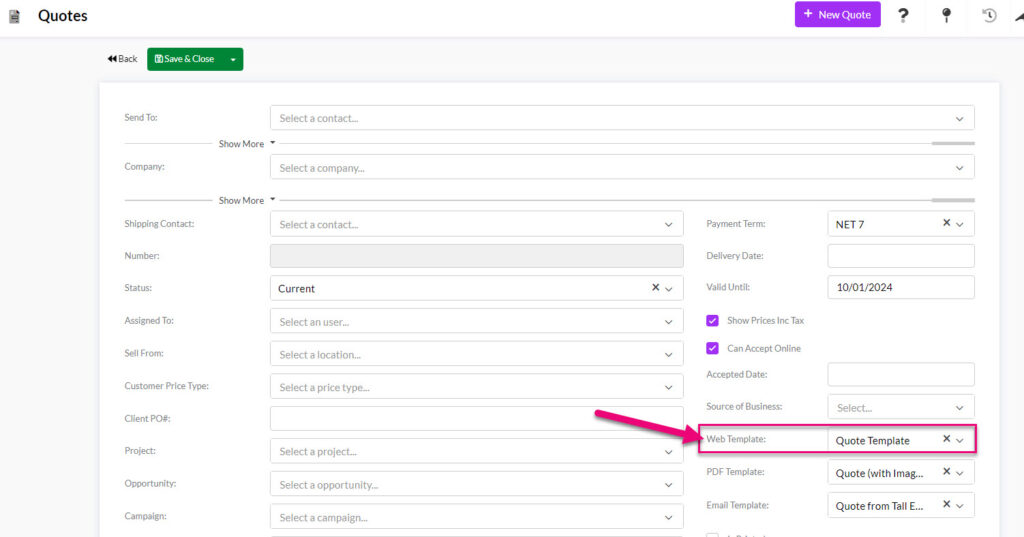
We’ve made a guide on this process so if you get stuck, be sure to check that out HERE.
