-
- Getting Started
- Record Tabs
- Managing Duplicate Records
- Setting Up Grid Layouts
- Show and Hide Columns
- Key setup steps
- Additional setup steps
- Tips & Tricks
- Pinning Activities
- Bulk update
- Timeline
- Bulk uploading images
- Advanced Filters
- Automated Workflows
- System Admin in CRM
- Search, sort and report
- Calendar View
- Dashboard View
- Using Views
- Import troubleshooting
- List View
- Set up your customers in CRM
- Working with Activities in CRM
- Basic Navigation
- Using the Map View
- Using the Kanban View
- Configuring Dropdown Lists
- Creating New Records
- Open or Edit Existing Records
- View Details on Map Pins
- Syncing Your Accounting System
- Change the Column order
- Setting up your CSV file for Import
- Filter Map Records
- Company Information
- Sorting Records
- Export data
- Filtering Records
- Import Data from Excel or CSV
- Colourise Map Records
- Set Up Security Groups
- Invite Other Users
- Connect Outlook
- Connect to Mailchimp or Campaign Monitor
- Set Up Other Reference Data
- Configure Online Quoting
- View Reports and Dashboards
- Connect Burst SMS
- Viewing Tags
- Adding and Editing Tags
- Sorting and Filtering with Tags
- Jobs, Assets & Service Management
- Manufacturing
- Operations
- Reporting
- Training
- Workflow Management
- Quoting & Selling
Calendar View
Where records have start and end dates and times, you can use the calendar to visualise them e.g. Tasks, Meetings, Calls, Jobs, Production etc.
Just click on the calendar icon in the view selectors at the top of the screen.
Note that Calendar View is not available in all areas of CRM.
![]()

Once you have opened the view, you can adjust it in several ways.
Change the displayed date range
Click on the date options to adjust the view to show a different period.
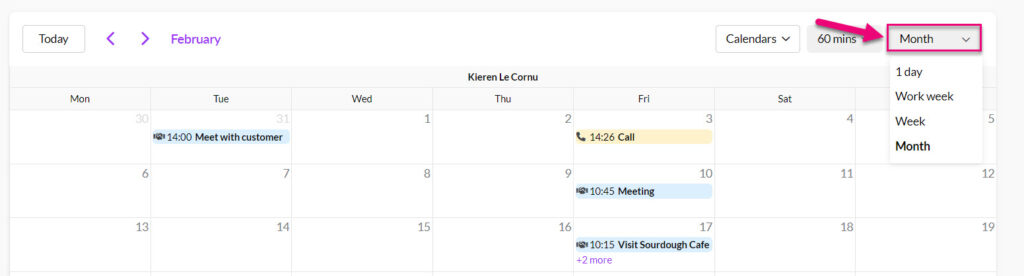
Change the displayed time interval
Click on the minutes button to change the time interval used in the calendar display.


Select which calendars to display
You can choose which calendars you want to display from your Users and Resources.
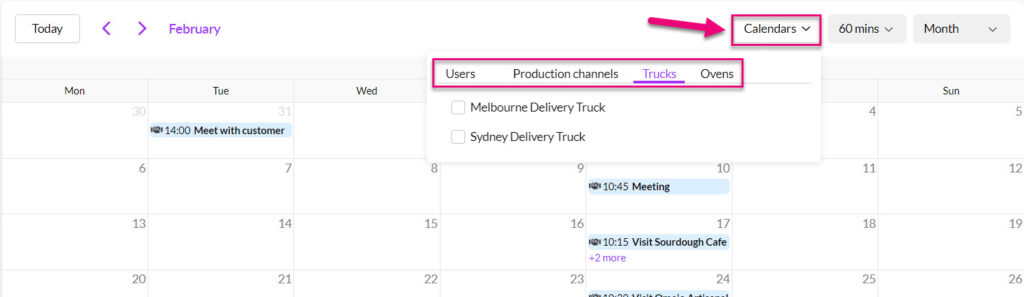
Change the date
Click on the name of the month to reveal a pop-out calendar, then click on any day to display it or use the arrows to scroll through the months.

Jump to today
Click on Today to immediately jump the calendar to today’s date.

