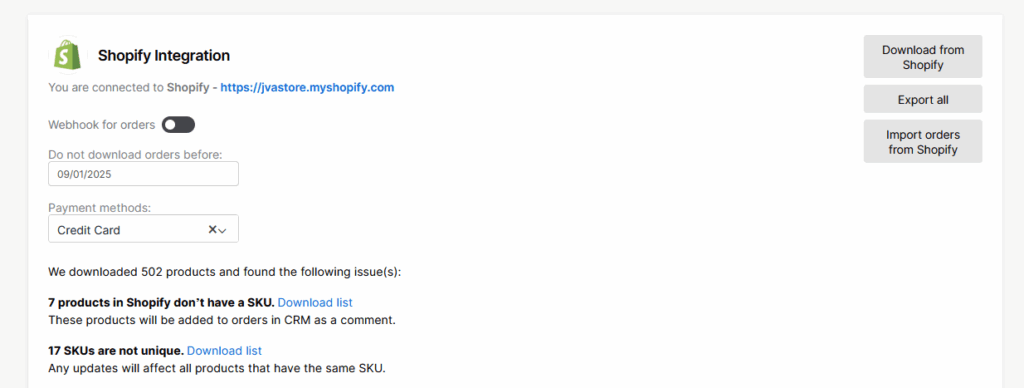-
- CRM Integrations
- Payment Gateways
- Connecting with WooCommerce
- Time Tracker
- Connecting with PayWay
- VOIPLine
- Setting Up Emails
- Google Maps
- Novum Networks
- WooCommerce integration
- WooCommerce integration settings
- Customer Portal for customers
- Customer Portal
- Connecting with BurstSMS
- Connecting Stripe
- Troubleshooting the Outlook Add-In
- Syncing Your Outlook Emails, Calendar & Contacts
- Installing Inbox Insights
- Connecting with WooCommerce
- Connecting with Mailchimp
- Connecting with Machship
- Connecting with Ezidebit
- Connecting with eWay
- Connecting with Campaign Monitor
- Jobs, Assets & Service Management
- Manufacturing
- Operations
- Reporting
- Training
- Workflow Management
- Quoting & Selling
Connecting with Shopify
Connecting Shopify to Tall Emu CRM
Running your business just got easier. The Shopify integration connects your online store with Tall Emu CRM, so orders, customers, and products stay in sync automatically – no more manual updates or double data entry.
Here’s how to get started.
Step 1: Activate the Integration
-
In Tall Emu CRM, go to Integrations → Shopify
-
Click Activate
-
You’ll be taken to Shopify to approve the connection
-
Once approved, you’ll be redirected back to Tall Emu CRM — and you’re connected
Step 2: Initial Sync
Once connected, Tall Emu will automatically download your Shopify data.
-
It checks your products and flags any issues
-
Don’t worry — it still works even if some data isn’t perfect
-
You can download a CSV file listing any reported issues for review
Step 3: Product Rules
Here’s how product data behaves during setup:
-
No SKU: The product will be treated as a service item, so it won’t create a separate CRM record
-
Duplicate SKUs: If more than one product shares the same SKU, they’ll all map to the same part number in CRM
-
Any updates made in Tall Emu CRM to that SKU (price, stock, etc.) will automatically flow through to Shopify
Step 4: Configure Settings
You’ll also see a few key setup options:
-
Payment Method Mapping
Choose where Shopify-collected payments should post in your general ledger -
Download Orders From Date
Set the earliest date you want Shopify orders imported into CRM (useful to avoid duplicates) -
More Options Coming Soon
Stay tuned for additional configuration features
Step 5: Sync Features
What’s live now:
✅ Orders download automatically in real time (via webhooks)
✅ Upload products from CRM to Shopify
✅ Download products from Shopify to CRM
Coming soon:
⚙️ Stock updates
⚙️ Price updates
⚙️ Selecting a specific sales location
Next Steps
Once your connection is active, you can manage everything from one place — quotes, orders, customers, inventory, and payments.
If you hit a snag or see a warning, download the CSV log to review and fix any data issues.
Need help? Contact our team — we’ll get you up and running in no time.