-
- CRM Integrations
- Customer Portal
- Novum Networks
- Connecting with WooCommerce
- Time Tracker
- Connecting with PayWay
- VOIPLine
- Setting Up Emails
- Google Maps
- Novum Networks
- WooCommerce integration
- WooCommerce integration settings
- Customer Portal for customers
- Connecting with BurstSMS
- Payment Gateways
- Connecting Stripe
- Troubleshooting the Outlook Add-In
- Syncing Your Outlook Emails, Calendar & Contacts
- Installing Inbox Insights
- Connecting with WooCommerce
- Connecting with Mailchimp
- Connecting with Machship
- Connecting with Ezidebit
- Connecting with eWay
- Connecting with Campaign Monitor
- Jobs, Assets & Service Management
- Manufacturing
- Operations
- Reporting
- Training
- Workflow Management
- Quoting & Selling
Connecting with PayWay

Connecting the CRM to PayWay allows you to take credit card payment online, with ease.
Get your API details from PayWay
You’ll need to log in to your My eWay account to generate an API key, password and encryption key, which you will then need to enter into CRM.
For information on accessing your API key and password click here and for information on accessing your encryption key, click here.
Set up your PayWay integration in CRM
- Go to Admin > Integrations.

- Go to Available Integrations > Payments and locate the PayWay option, then click the Activate button on the right-hand side.
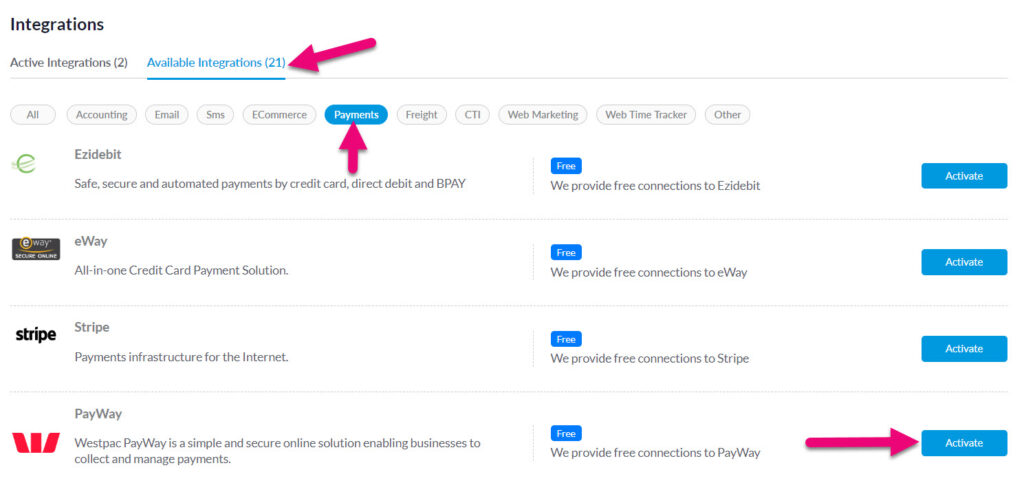
- You’ll be asked to provide your PayWay API details, Url, Merchant Id and Bank Account Id.
- Once you’ve entered all your details click Test.
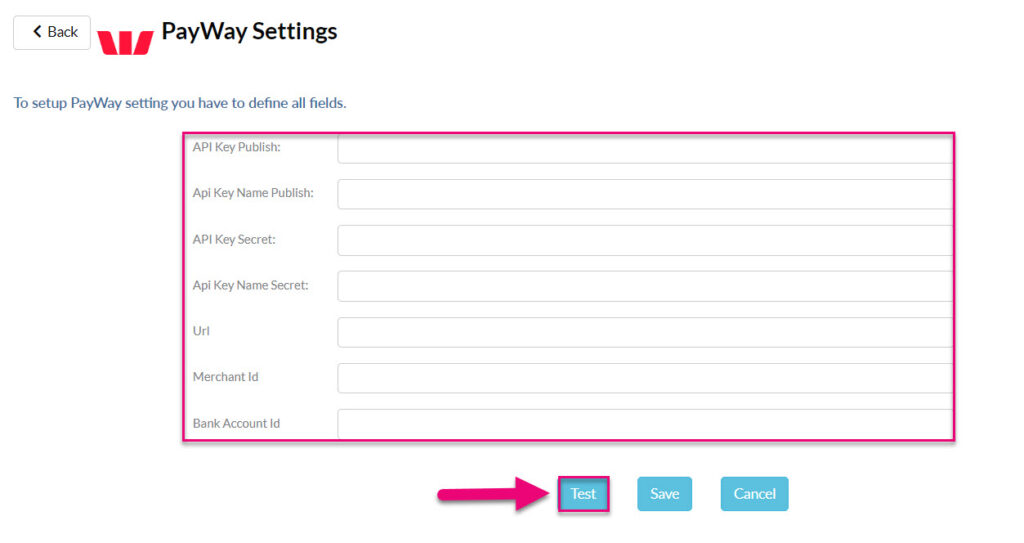
- If the details are correct, you should retrieve a message advising that the ‘Test Connection is Successful’.

- Simply click Save and your PayWay connection will be complete.

On customer records in CRM, you will now see a Westpac logo, indicating that the integration is active. See our guide on Taking Credit Card Payments for information on how to work with it.
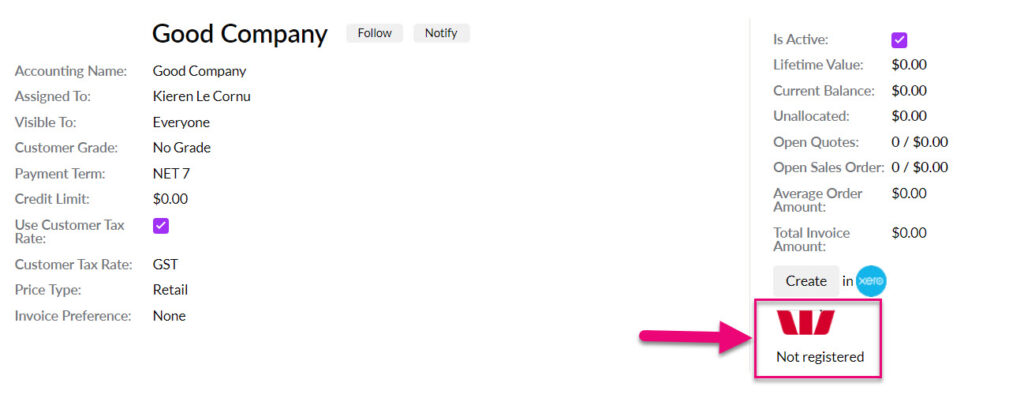
Related articles
