Connecting to MYOB
Before you commence, ensure you have been through the MYOB syncing prerequisites. To connect your CRM to MYOB, follow the simple steps outlined below.
- Head to Admin > Integrations on the menu.

- Choose to Activate next to MYOB.

- To connect, simply click on the button to Connect to MYOB AccountRight Live.

- You will be taken to MYOB’s authorisation portal where you will need to log in with your MYOB credentials.
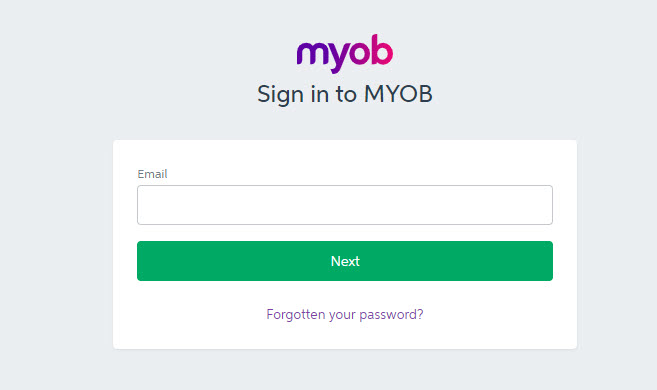

- You then need to allow the CRM to access your MYOB account – click Allow Access here.
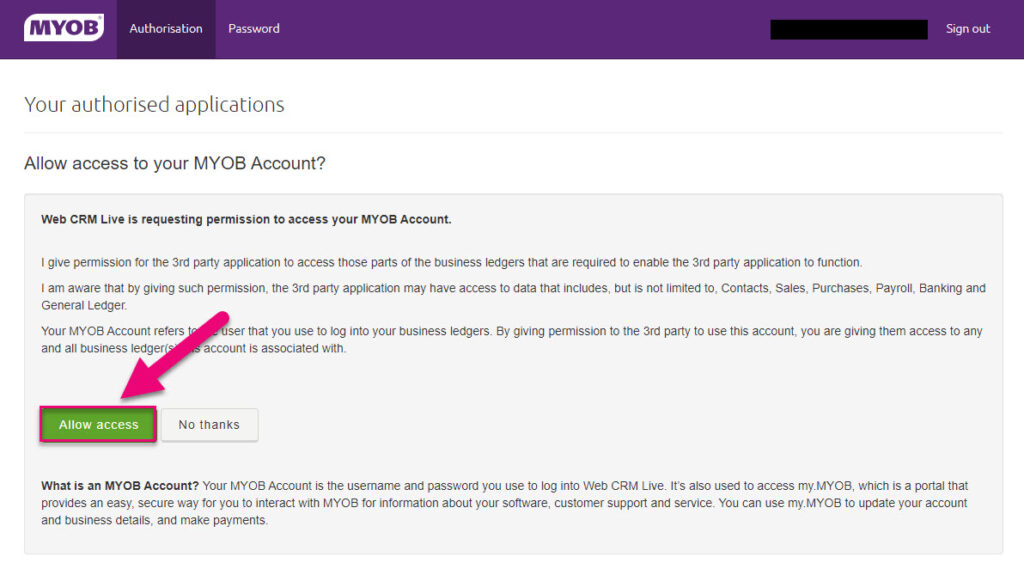
- Once you have logged into the MYOB authorisation portal, you’ll return to CRM to see a list of data files that have been found in MYOB – select the applicable data file you want to connect with CRM by ticking the box next to the file name.
Note that you can only connect 1 accounting datafile to CRM at a time.
- Click on Connect to start the import process.
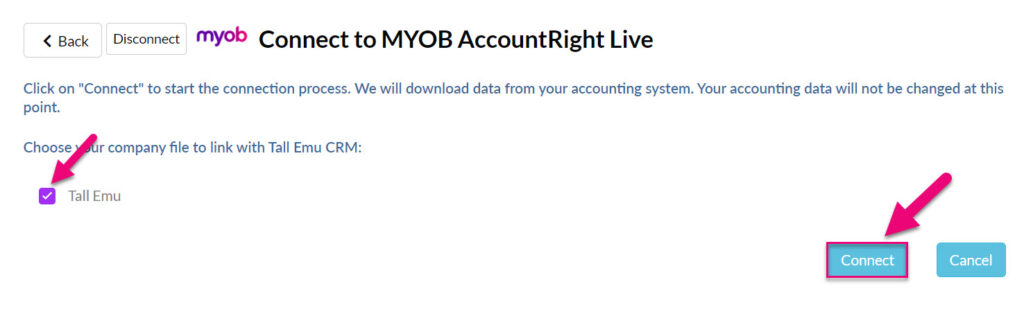
- Depending on the size of the accounting datafile, the import process will take a few minutes to complete – the progress of the import will show on the screen.

You can continue to use CRM in other tabs while the import process is taking place.
- When complete, you will see a confirmation screen letting you know the CRM is connected to MYOB.

- On the main integrations screen, the button will now show as Settings rather than Activate.

To learn how to configure your MYOB sync settings, click here.
Note that by default all data sync preferences are set to Manual – this means that data will only move between the systems if you choose to manually import or export records.
Related articles

