-
- CRM Integrations
- Payment Gateways
- Time Tracker
- Connecting with PayWay
- VOIPLine
- Setting Up Emails
- Google Maps
- Novum Networks
- WooCommerce integration
- WooCommerce integration settings
- Customer Portal for customers
- Customer Portal
- Connecting with BurstSMS
- Connecting Stripe
- Troubleshooting the Outlook Add-In
- Syncing Your Outlook Emails, Calendar & Contacts
- Installing Inbox Insights
- Connecting with WooCommerce
- Connecting with Mailchimp
- Connecting with Machship
- Connecting with Ezidebit
- Connecting with eWay
- Connecting with Campaign Monitor
- Jobs, Assets & Service Management
- Manufacturing
- Operations
- Reporting
- Training
- Workflow Management
- Quoting & Selling
Time Tracker
Simplified tracking of time for use in manufacturing and production environments.
You can use Time Tracker for simple start/stop time tracking on Tasks and Production Steps with or without Manufacturing Resources in CRM.
Setting up Time Tracker
From Admin > Integrations you can enable the Time Tracker for your database – just click on Activate to get started.
![]()
From the integration settings page all you need to do is click on Save and your tracker will be instantly activated. You can then access it by clicking the link.

It is a good idea to add the Time Tracker link to your browser favourites: https://tewebtimetracker-live.azurewebsites.net/
From Admin > Settings > Users, Teams & Security you can choose which Users have access to Time Tracker and who the administrators are.

Start using Time Tracker
- Click on the link to open Time Tracker in a new window.
- You’ll be asked to enter your login details – these are the same as your CRM login details.
![]()
Once you are logged in, you will see a list of options to choose from, showing:
-
- My Tasks – this will take you through to work with your Tasks from CRM.
- Any Manufacturing Resources you have set up in CRM for Production.
Click on any option to be taken to that area of the tracker.
![]()
Working with Tasks
You can start, pause or complete any item using the action buttons.
You can start and pause a task as many times as you need.

Depending on whether you select My Tasks or a Resource, the columns you see will be slightly different.

Manufacturing Resource Tasks
With manufacturing tasks, the Actual value will be updated with the total time spent on the task.

With regular tasks (not related to manufacturing), the Total Hours value (column in red below) will be updated with the total time spent on the task.

My Tasks
Changes that you make here will flow through to CRM and update the original record.

Production step in progress in Task Tracker

The same Production step is updated to In Progress in CRM
Customising the view
- You can resize the columns by dragging the borders to adjust.

- Sort the contents of a column in ascending or descending order by clicking on the column heading.
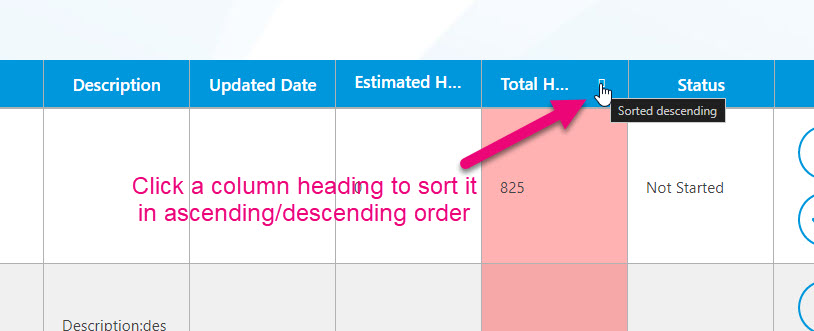
- Change the date you are viewing tasks for by selecting from the dropdown list.

- Show only tasks that have been completed today by selecting the checkbox.
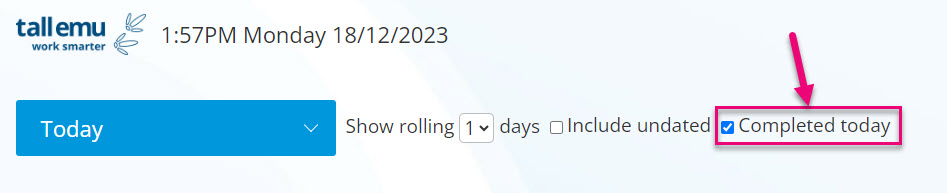
- Show tasks that don’t have a date attached to them by selecting the checkbox.

- Show tasks for a period of rolling days by selecting from the list.
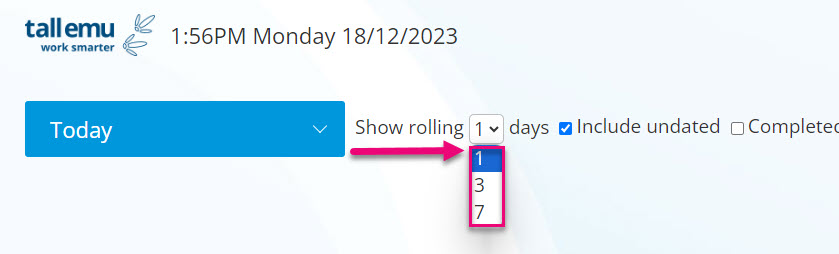
Switch between tracking items
If you want to switch between options at any point, you can do so by clicking on Switch Tracking Item under your user details, which will take you back to the main page and let you choose another option.

Log out
Click on the link below your user details to log out of the tracker.

