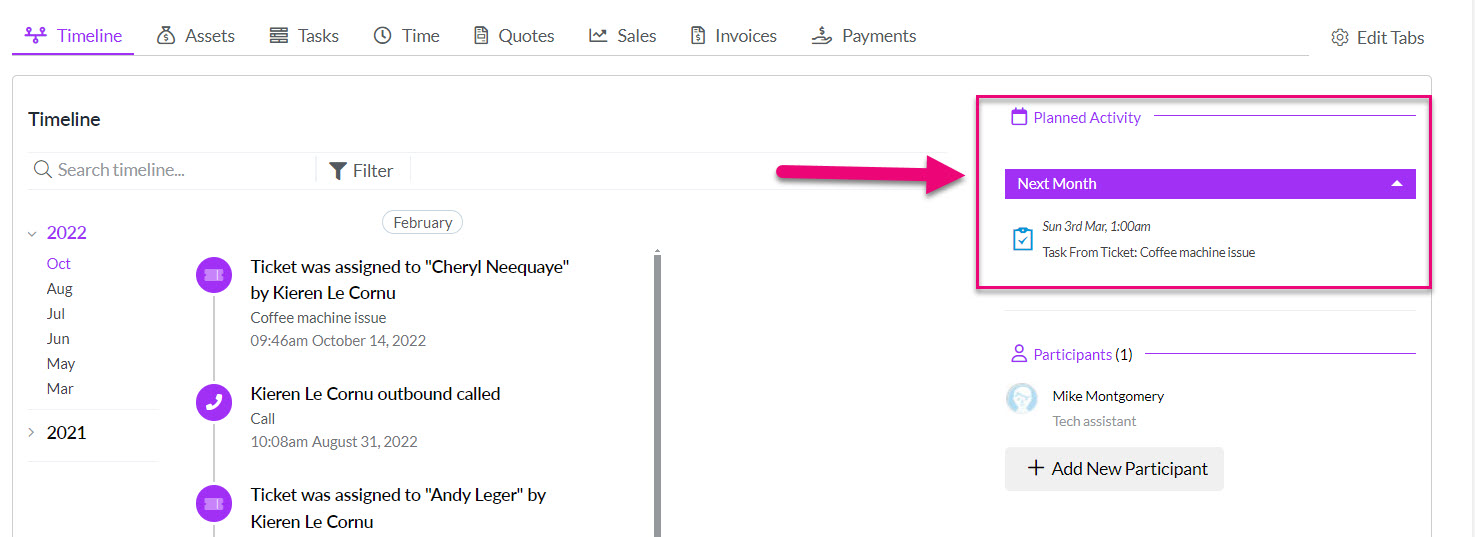-
- Getting Started
- Record Tabs
- Managing Duplicate Records
- Setting Up Grid Layouts
- Show and Hide Columns
- Key setup steps
- Additional setup steps
- Tips & Tricks
- Pinning Activities
- Bulk update
- Timeline
- Bulk uploading images
- Advanced Filters
- Automated Workflows
- System Admin in CRM
- Search, sort and report
- Calendar View
- Dashboard View
- Using Views
- Import troubleshooting
- List View
- Set up your customers in CRM
- Working with Activities in CRM
- Basic Navigation
- Using the Map View
- Using the Kanban View
- Configuring Dropdown Lists
- Creating New Records
- Open or Edit Existing Records
- View Details on Map Pins
- Syncing Your Accounting System
- Change the Column order
- Setting up your CSV file for Import
- Filter Map Records
- Company Information
- Sorting Records
- Export data
- Filtering Records
- Import Data from Excel or CSV
- Colourise Map Records
- Set Up Security Groups
- Invite Other Users
- Connect Outlook
- Connect to Mailchimp or Campaign Monitor
- Set Up Other Reference Data
- Configure Online Quoting
- View Reports and Dashboards
- Connect Burst SMS
- Viewing Tags
- Adding and Editing Tags
- Sorting and Filtering with Tags
- Jobs, Assets & Service Management
- Manufacturing
- Operations
- Reporting
- Training
- Workflow Management
- Quoting & Selling
CRM Timeline
The Timeline presents information and Activities in chronological order on CRM records and is available in almost all CRM records.


You can search for items or events on the Timeline by entering a keyword or search term into the search box and then pressing enter; the search results will display in the main area of the Timeline.

The Filter enables users to choose which groups of activities or events they wish to access or review on the Timeline.
To do this, users need to click on Filter icon and then select the relevant options on the list that you would like to use as filter criteria.

The search results will display in the main area of the Timeline.
On the left-hand side of the Timeline, you can click on the arrow next to a year to expand it to show the months that contain data.
You can then click on any month to jump straight to that period on the Timeline, rather than having to scroll to that point.

On the top right corner of some records, you will find an element known as Next Step. This is simply the next of the incomplete Planned Activities on the record, according to date.
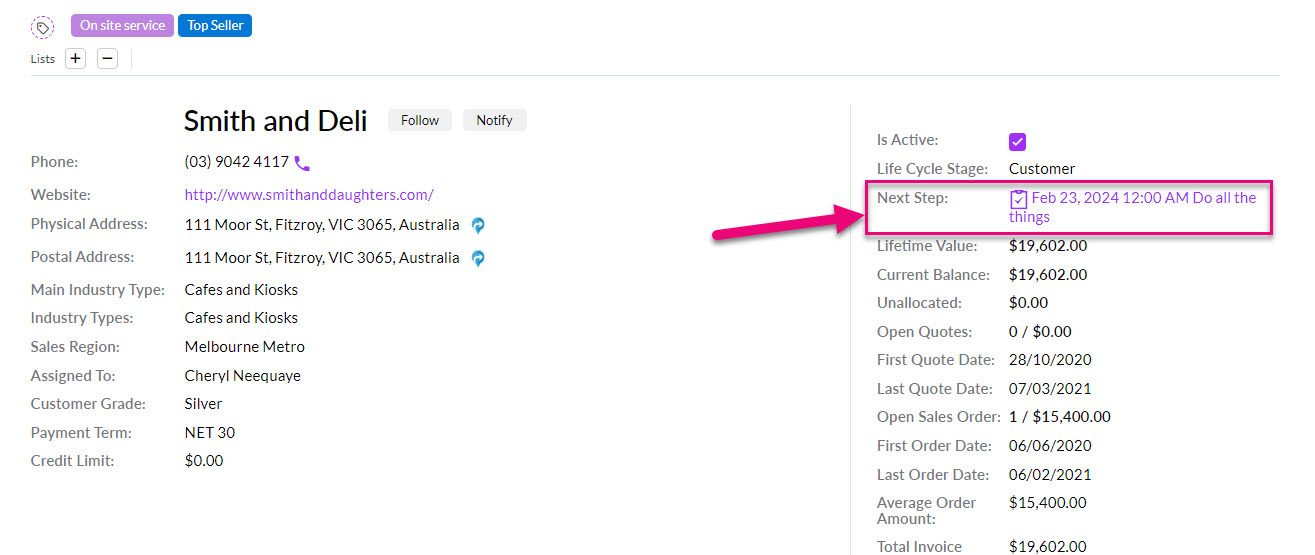
Whilst the Timeline shows past Activities, there is a Planned Activity area located to the right of the Timeline that shows all events scheduled to occur in the future.