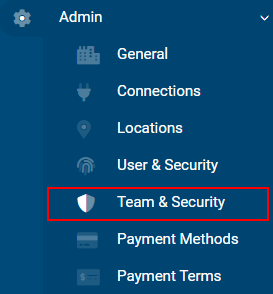-
- Getting Started
- Record Tabs
- Managing Duplicate Records
- Setting Up Grid Layouts
- Show and Hide Columns
- Key setup steps
- Additional setup steps
- Tips & Tricks
- Pinning Activities
- Bulk update
- Timeline
- Bulk uploading images
- Advanced Filters
- Automated Workflows
- System Admin in CRM
- Search, sort and report
- Calendar View
- Dashboard View
- Using Views
- Import troubleshooting
- List View
- Set up your customers in CRM
- Working with Activities in CRM
- Basic Navigation
- Using the Map View
- Using the Kanban View
- Configuring Dropdown Lists
- Creating New Records
- Open or Edit Existing Records
- View Details on Map Pins
- Syncing Your Accounting System
- Change the Column order
- Setting up your CSV file for Import
- Filter Map Records
- Company Information
- Sorting Records
- Export data
- Filtering Records
- Import Data from Excel or CSV
- Colourise Map Records
- Set Up Security Groups
- Invite Other Users
- Connect Outlook
- Connect to Mailchimp or Campaign Monitor
- Set Up Other Reference Data
- Configure Online Quoting
- View Reports and Dashboards
- Connect Burst SMS
- Viewing Tags
- Adding and Editing Tags
- Sorting and Filtering with Tags
- Jobs, Assets & Service Management
- Manufacturing
- Operations
- Reporting
- Training
- Workflow Management
- Quoting & Selling
Set Up Security Groups
When you first set-up the CRM, there will be one security group by default. This ‘Administrator’ group has access to all data and all features of the CRM. If you are security conscious or adding users that you do not wish to provide full access to, then you’ll want to set up security groups before you send out invitations to join. If you’re trialling the software alone, or you’re a team of one, you can come back to this step later or disregard it completely.
In order give the right people access to the required data, we recommend setting up groups by role. For example:
- Administrators
- Finance team
- Sales team
Once complete, you’ll want to head into the specific teams and add users to them. The users will then possess the team security level.
Head to the Main Menu, scroll down to Admin and then select Team & Security.
Press New Team in the top right and follow the steps to create a new group security level. Make sure to click Assignable.
You can set the team’s security levels using the check boxes for each type of permission shown in the columns e.g. Edit, Create, Delete, Export, Import, Dashboard.
We’ve made a training video on this process so if you’re stuck, watch it at the bottom of this page.
Once you’ve made the team and updated it’s security levels, scroll to the bottom of the team record and under the Members heading, select Add New, then select the desired team member and click Update to apply the changes.
TRAINING VIDEO