-
- Getting Started
- Record Tabs
- Managing Duplicate Records
- Setting Up Grid Layouts
- Show and Hide Columns
- Key setup steps
- Additional setup steps
- Tips & Tricks
- Pinning Activities
- Bulk update
- Timeline
- Bulk uploading images
- Advanced Filters
- Automated Workflows
- System Admin in CRM
- Search, sort and report
- Calendar View
- Dashboard View
- Using Views
- Import troubleshooting
- List View
- Set up your customers in CRM
- Working with Activities in CRM
- Basic Navigation
- Using the Map View
- Using the Kanban View
- Configuring Dropdown Lists
- Creating New Records
- Open or Edit Existing Records
- View Details on Map Pins
- Syncing Your Accounting System
- Change the Column order
- Setting up your CSV file for Import
- Filter Map Records
- Company Information
- Sorting Records
- Export data
- Filtering Records
- Import Data from Excel or CSV
- Colourise Map Records
- Set Up Security Groups
- Invite Other Users
- Connect Outlook
- Connect to Mailchimp or Campaign Monitor
- Set Up Other Reference Data
- Configure Online Quoting
- View Reports and Dashboards
- Connect Burst SMS
- Viewing Tags
- Adding and Editing Tags
- Sorting and Filtering with Tags
- Jobs, Assets & Service Management
- Manufacturing
- Operations
- Reporting
- Training
- Workflow Management
- Quoting & Selling
Record Tabs
Each record in CRM has a series of tabs that shows different types of information about the record or associated records.
You are able to customise the tabs that appear on records. If you change the configuration of tabs, this applies only to you and not to other Users.
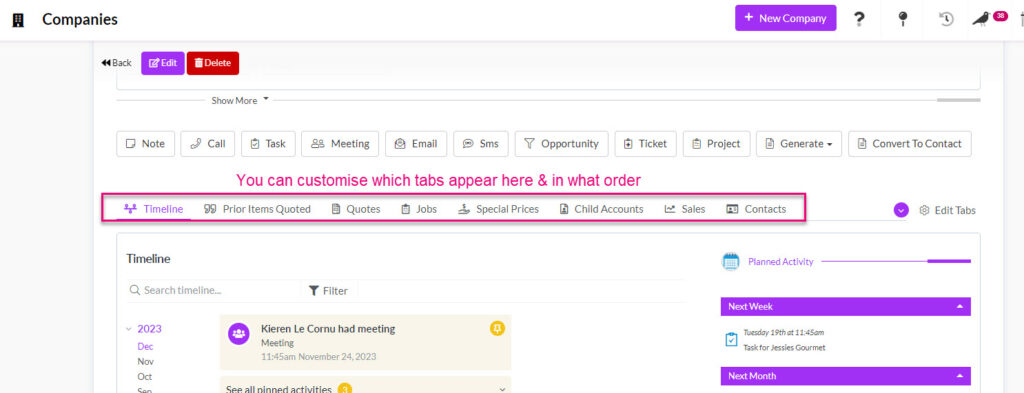
Tabs on a Company

Tabs on a Product
Viewing other tabs
In some cases, not all available tabs are visible at once.
- You can reveal more tabs by clicking on the blue circle, which will display a list of other available tabs – just click on any tab to display it.
- You can also sometimes scroll the list of available tabs using the bar on the right.
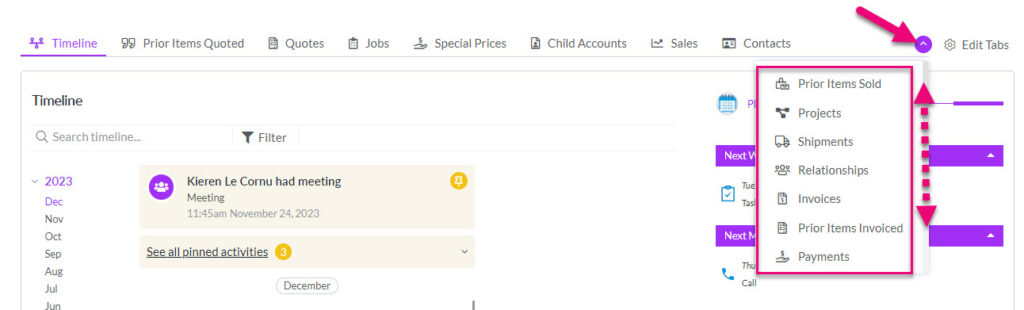
Showing other tabs on a record
Customising tabs
Users can customise the tabs that show on records by removing tabs they don’t want to see and re-ordering tabs. If you change the configuration of tabs, this applies only to you and not to other CRM Users.
- Click on Edit Tabs to display a box that will allow you to edit the tabs on the record.

- To hide a tab, de-select the checkbox next to it. The tab will no longer be visible.
- To show a tab that is not currently visible, ensure the checkbox next to it is ticked.
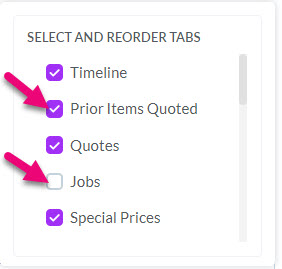
To reorder the tabs, click on the dots to the left of the tab name (next to the checkbox) and drag the tab name into a new position on the list (up or down).
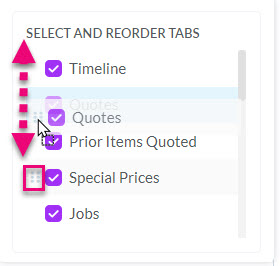
If you move a tab higher up the list, it will show further to the left in the tab area.

If you move a tab lower on the list, it will show further to the right in the tab area.

