Changes to accounting syncing
What’s happening?
We are making a change to auto-sync all data from CRM to MYOB/Xero.
Currently, you are able to configure unique data sync settings between CRM and your accounting system so that data is pushed OUT from CRM or pulled IN from your accounting system.
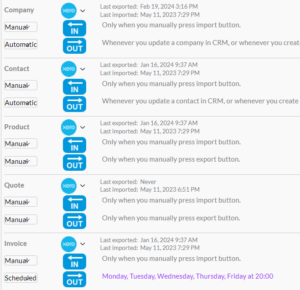
Current Xero sync settings in CRM
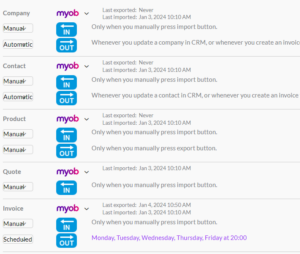
Current MYOB sync settings in CRM
Moving forward, these sync settings will be removed, and all data will be synced automatically by CRM – the accounting integration sync will be either ON or OFF.

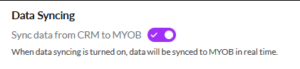
Will I be affected?
Yes.
All users are affected, and this change will automatically take place in your database on the 21st of May. At this point we will pause all syncing with your accounting system.
Why are you doing this?
In order for data to be kept up-to-date and accurate between CRM and your accounting system, records and transactions need to be synced in a particular order to avoid data mismatches and duplicates.
When there are issues with the way data is syncing between systems, you will see red integration errors on records.
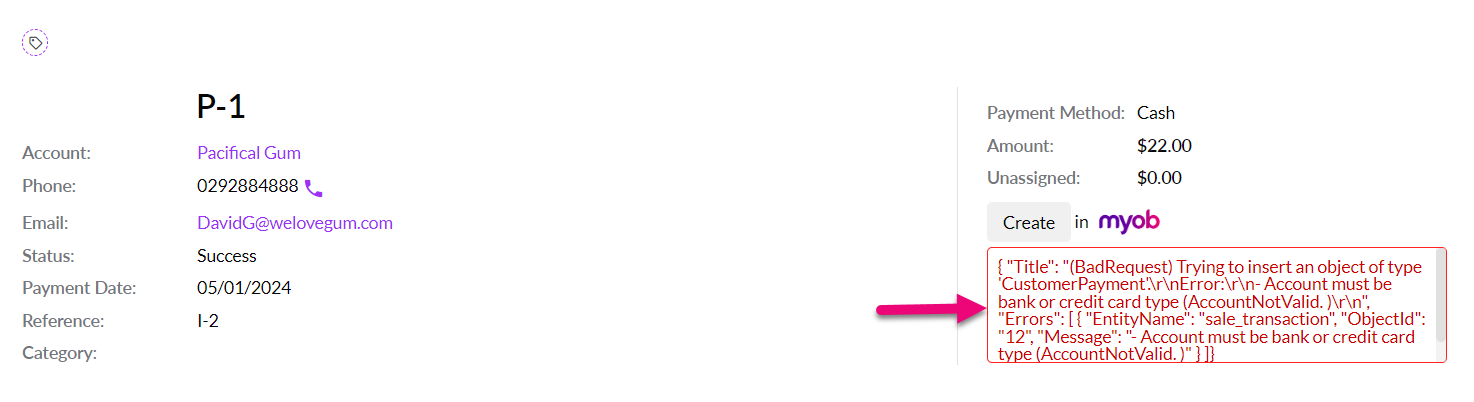
A sync error on a record
We have devised an optimal sync schedule for all your data that will push and pull information between systems in the correct order (in real time), which will minimise the number of accounting sync issues that you experience.
Will this get rid of all the accounting errors?
No.
There will still be instances where data cannot be synced because there is insufficient or incorrect information to do so. In these cases, a sync error message will still display and will need to be resolved in order for the sync to complete.
How will it work now?
All data will be synced automatically by CRM.
This sync will manage data going OUT from CRM and data coming IN from your accounting system.
- All modules (such as Company, Contact, Payments, stock level, Work Orders and others) will auto sync when updated in CRM, and the record already exists in MYOB/Xero.
- If there is a stock discrepancy between CRM and MYOB/Xero, we will automatically update MYOB/Xero with the CRM value.
If your data sync is set to the OFF position, you will not be able to sync any records with your accounting system.
For further information on the new sync process, please see the following guides:
Do I need to do anything?
Yes.
- On the day we go live (21st of May 2024), we will set your sync status to “Paused” and require you to “Resume” the integration to start the data flow again to accounts.
- You can reenable your sync preference in Admin > Integrations > MYOB or Xero by clicking on the relevant Settings button on the morning that we go live (21st of May 2024).
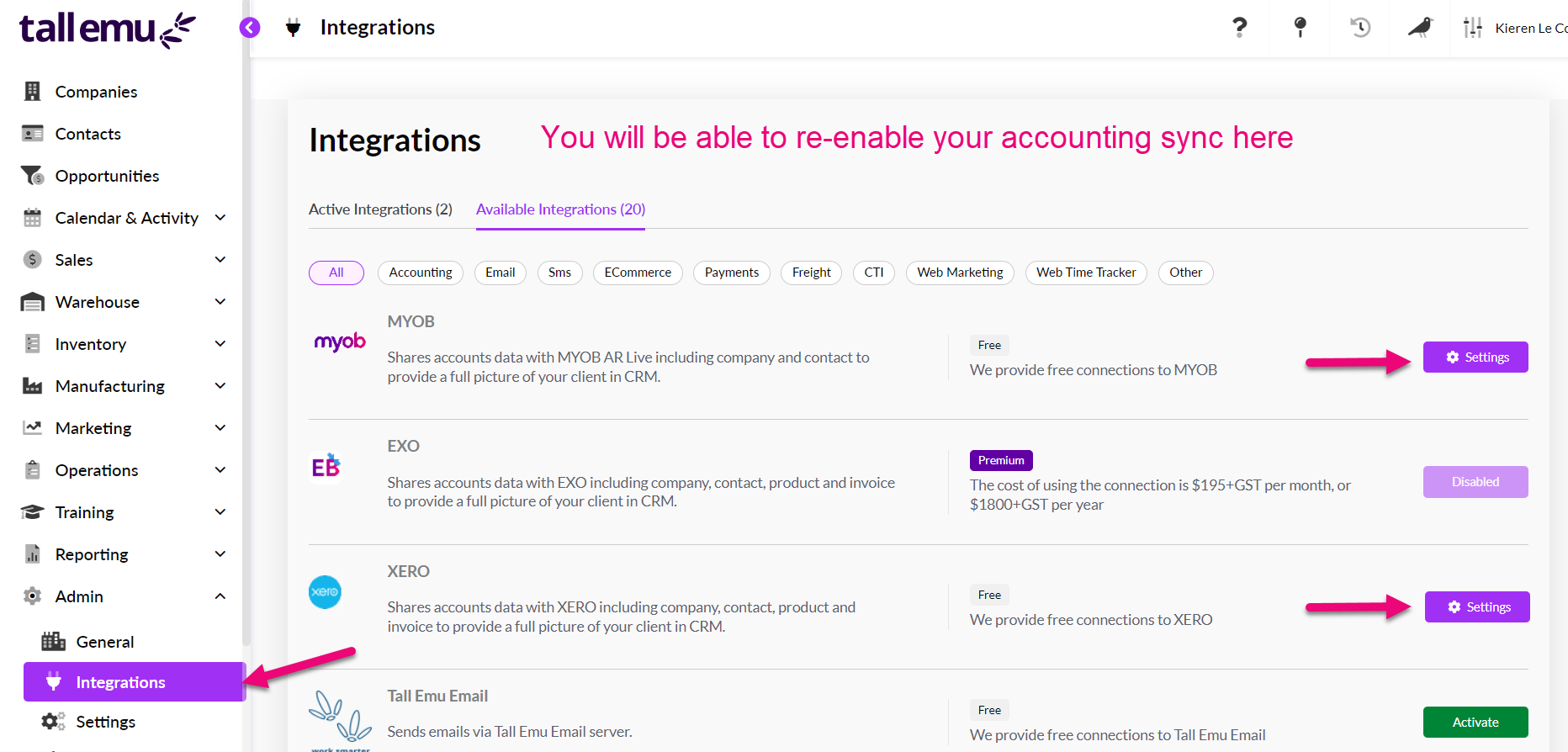
Managing your accounting integration
MYOB connections
- Toggle the data sync button to turn on the automated sync.
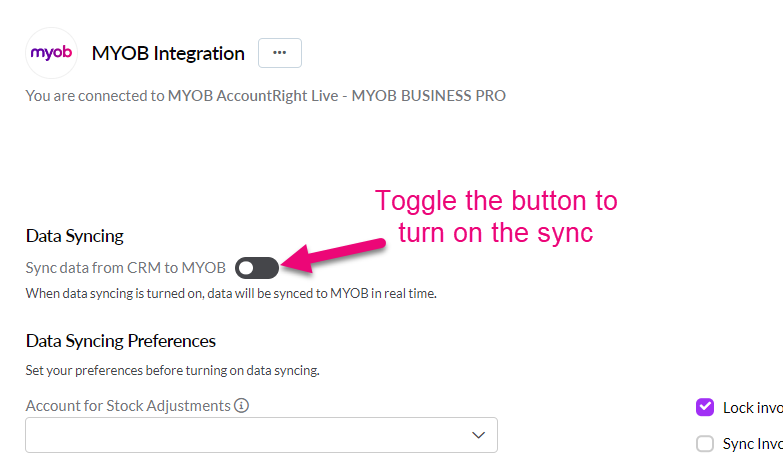
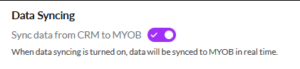
An active MYOB data sync
You will also need to ensure that you have filled in the data sync preferences:
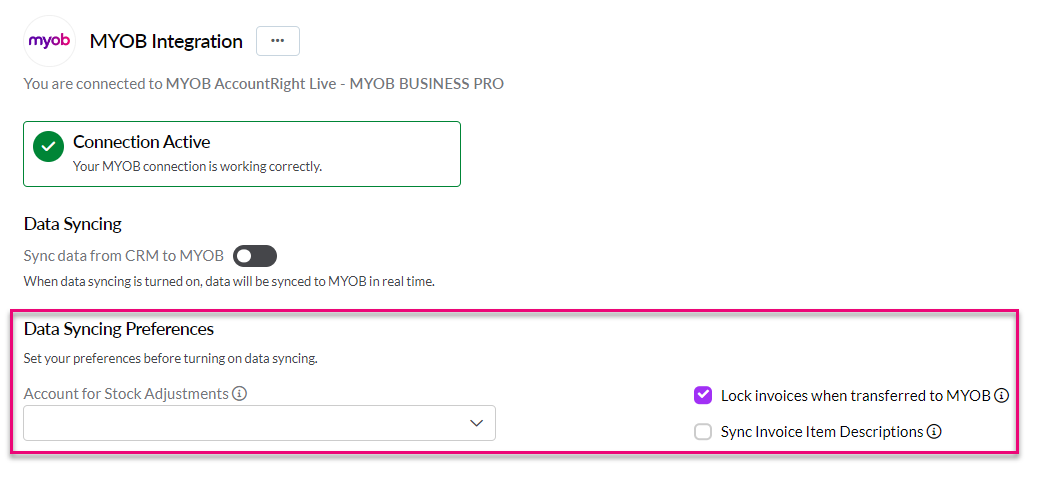
- Account For Stock Adjustments: select the correct account in MYOB for stock adjustments in made in CRM to be posted to when they are synced OUT to MYOB.
- Lock invoices when transferred to MYOB: we recommend that you tick this box, which will mean that once an Invoice is sent to MYOB, it cannot be altered. Altering Invoices in MYOB once they have been finalised in CRM could cause potential issues between the systems.
- Sync Invoice Item Descriptions: this setting is optional and if enabled, means that as well as the item name, quantity and price, the item description will also be synced from CRM to MYOB. Following is an example of the item description box in edit mode on an Invoice.
Xero connections
- Toggle the data sync button to turn on the automated sync.
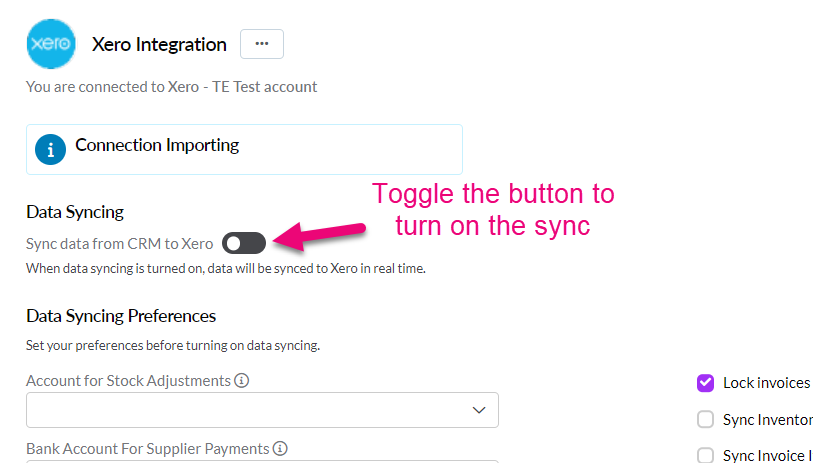

An active Xero data sync
You will also need to ensure that you have filled in the data sync preferences:

- Account For Stock Adjustments: select the correct account in Xero for stock adjustments in made in CRM to be posted to when they are synced OUT to Xero.
- Bank Account For Supplier Payments: when you create a Stocktake in CRM and then push this OUT to Xero, a supplier bill is created for products that have increased in quantity; an account needs to be nominated for this purpose.
- Bank Account For Supplier Refunds: when you create a Stocktake in CRM and then push this OUT to Xero, a credit note is created for products that have had the quantity reduced; an account needs to be nominated for this purpose.
- Sync Inventory with Xero: we recommend that you DO NOT tick this box – doing so means that Xero becomes the master system for stock, so CRM will periodically look at Xero and adjusts CRM stock as needed, to match Xero; this will cause stock issues.
- Sync Invoice Item Descriptions: this setting is optional and if enabled, means that as well as the item name, quantity and price, the item description will also be synced from CRM to Xero. Following is an example of the item description box in edit mode on an Invoice.
- Lock invoices when transferred to Xero: we recommend that you tick this box, which will mean that once an Invoice is sent to Xero, it cannot be altered. Altering Invoices in Xero once they have been finalised in CRM could cause potential issues between the systems.
What if CRM isn’t currently my master system?
CRM is designed to be your master system for sales, inventory and stock; MYOB and Xero are there for accounting and compliance purposes.
If you are currently using MYOB or Xero as your master system (rather than CRM) you will need to bring CRM up to date with information from your accounting system so that CRM can be your primary system moving forward.
Depending on the data that needs to be brought into CRM from your accounting system, there are a few ways to do this:
- Manual bulk imports of data into CRM.
- Perform a Stocktake or Stock Adjustments in CRM
If you’re looking for more detail on how to update data between systems, please see our current sync setting configuration guides for MYOB and Xero.
