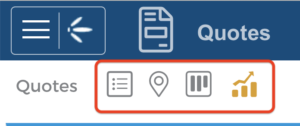Basic Navigation
Before we jump into it, it’s important you know how to navigate the system. Below is a brief description of the major navigations you’ll need to be familiar with.
- The Main Menu: or Burger Icon is at the left of the title bar. It’s an expandable menu that provides access to every element of the CRM. To open a module, click on its title. Arrows indicate a collapsible/expandable section within the menu.
- View Modes: will be seen at the top of every module. They include Grid, Map, Kanban, Dashboard and Calendar views. Switch between the views to visualise your data in a way that works for you.
- Activity Buttons: are listed just below the View Modes and can be used for quick, on-screen recording of activities that have taken place or that are being planned.
- Filter & Layout: are used to customise your views to suit you. Use the filter icon to filter the data that appears on the screen and use the layout options to customise the system, so it shows you what you need in a set up that works for you.
- New record button: will always appear on the upper right-hand side, beside your username. It lets you create new records in any available screen.